The print quality is poor or there are malfunctions
The print quality is poor or there are malfunctions, such as the end of the paper cannot be printed, meaningless characters or symbols are printed, the printing colors are not correct, and the straight lines cannot be aligned.
To solve the problem of poor print quality, generally the following methods can be used:
1. Print out meaningless characters. Sometimes meaningless characters may be printed. In this case, it is generally not a problem with the printer. It may be a print file or application error. At this time, you need to edit the file again, and then continue printing.
2. The printing paper is curled or has ink stains. Sometimes when printing pictures, paper curls or ink stains may appear. This situation may occur when high-resolution paper or photographic paper is used to print pictures or photos with strong colors. To solve this phenomenon, you can first open the "Printer Properties" dialog box, select the "User Defined" radio button, click the "Settings" button to display the "Set Print Quality" dialog box, and then adjust the color density. Just adjust the concentration to a lower level.
3. If the straight lines cannot be aligned when printing, you can click the "Print Head Alignment" button in the "Maintenance" tab to adjust the print head.
4. If you cannot print the end of the paper when printing, you need to check whether the paper set in the "Page Setup" of the printed document is the same size as the paper loaded in the printer. Otherwise you need to re-adjust the paper size.
1. Print out meaningless characters. Sometimes meaningless characters may be printed. In this case, it is generally not a problem with the printer. It may be a print file or application error. At this time, you need to edit the file again, and then continue printing.
2. The printing paper is curled or has ink stains. Sometimes when printing pictures, paper curls or ink stains may appear. This situation may occur when high-resolution paper or photographic paper is used to print pictures or photos with strong colors. To solve this phenomenon, you can first open the "Printer Properties" dialog box, select the "User Defined" radio button, click the "Settings" button to display the "Set Print Quality" dialog box, and then adjust the color density. Just adjust the concentration to a lower level.
3. If the straight lines cannot be aligned when printing, you can click the "Print Head Alignment" button in the "Maintenance" tab to adjust the print head.
4. If you cannot print the end of the paper when printing, you need to check whether the paper set in the "Page Setup" of the printed document is the same size as the paper loaded in the printer. Otherwise you need to re-adjust the paper size.
Common Printer Faults
The indicator light does not light up after the printer is powered on. What is the reason? …view
Printer | Views: 790
The printer is abnormal during online printing. What is the reason? …view
Printer | Views: 769
When the inkjet printer is used, paper jams often occur during printing, and the paper cannot be aut …view
Printer | Views: 752
The printer found many toner stains on the printed paper when printing. …view
Printer | Views: 739
When the printer was printing recently, it was found that the back of the printed paper was stained. …view
Printer | Views: 556
There is a problem with the printer during continuous printing. The pages in front of the file can b …view
Printer | Views: 637
Leave a Reply
 How to Manually Install Driver Files
How to Manually Install Driver FilesAfter downloading the driver client, double-click to run the program, and then click the "Download Driver" button.At this time, the program will automatically download all the driver files.After the p…
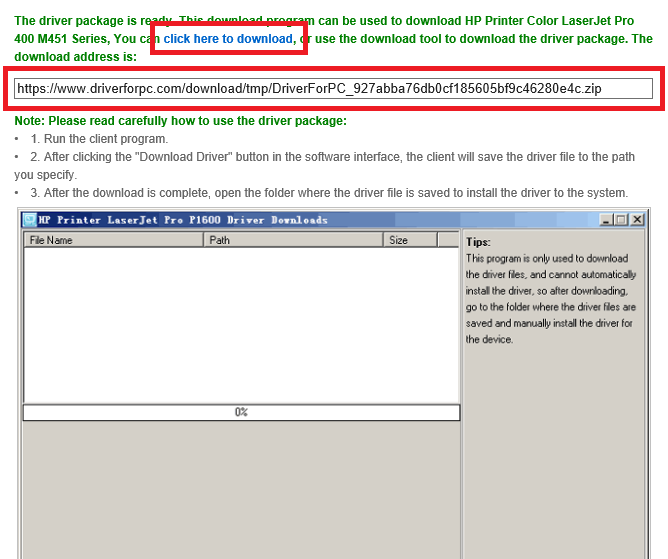 How to download and run the driver client
How to download and run the driver clientAfter you enter the correct verification code, you will get a driver client download address, as shown below:We provide two download methods:1 Click the blue font part to download directly using the b…
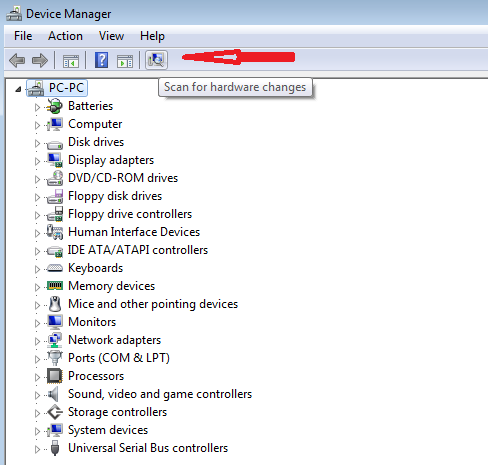 Printer Driver Installation Method
Printer Driver Installation MethodFirst, connect the printer to the computer host, usually through a serial port or USB interface to connect to the computer host. Some printers also need to connect to the network through a wired or wi…
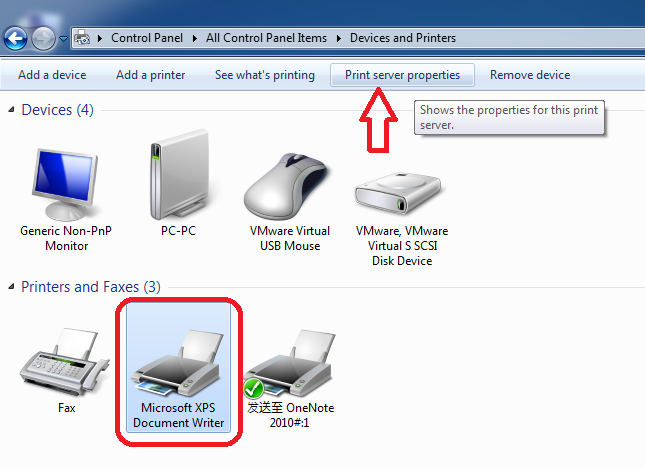 How to Manually Delete Printer Driver Under Windows System
How to Manually Delete Printer Driver Under Windows SystemBefore deleting the printer, you must disconnect the USB cable between the printer and the computer host, and restart the computer.Do not perform any printing operations after restarting the computer.…
• Guest: [June 27, 2022] : Epson L3169 printer wifi fails, what should I do?
Guest: [June 27, 2022] : Epson L3169 printer wifi fails, what should I do?
Reply: Step 1: Check if the printer is connected wirelessly (Wi-Fi).Models without a screen:The indicator l …view >>>
 Guest: [June 27, 2022] : Epson L3169 printer wifi fails, what should I do?
Guest: [June 27, 2022] : Epson L3169 printer wifi fails, what should I do?Reply: Step 1: Check if the printer is connected wirelessly (Wi-Fi).Models without a screen:The indicator l …view >>>
• Guest: [June 20, 2022] : The epson L1118 keeps prompting that the paper is not loaded correctly. What is the reason?
Guest: [June 20, 2022] : The epson L1118 keeps prompting that the paper is not loaded correctly. What is the reason?
Reply: Usually, when it indicates that the paper is not loaded correctly, you can check whether the sensor …view >>>
 Guest: [June 20, 2022] : The epson L1118 keeps prompting that the paper is not loaded correctly. What is the reason?
Guest: [June 20, 2022] : The epson L1118 keeps prompting that the paper is not loaded correctly. What is the reason?Reply: Usually, when it indicates that the paper is not loaded correctly, you can check whether the sensor …view >>>
• Guest: [June 09, 2022] : How does epson L3153 print remotely?
Guest: [June 09, 2022] : How does epson L3153 print remotely?
Reply: 1. Log in to any mailbox, send an email to the printer, and the printer will automatically print the …view >>>
 Guest: [June 09, 2022] : How does epson L3153 print remotely?
Guest: [June 09, 2022] : How does epson L3153 print remotely?Reply: 1. Log in to any mailbox, send an email to the printer, and the printer will automatically print the …view >>>
• Guest: [June 06, 2022] : Hello, my Epson L3119 printer has been used for more than two years. It has been normal before. Rece …
Guest: [June 06, 2022] : Hello, my Epson L3119 printer has been used for more than two years. It has been normal before. Rece …
Reply: For a printer that has been used for a long time, due to various reasons, there may be a problem wit …view >>>
 Guest: [June 06, 2022] : Hello, my Epson L3119 printer has been used for more than two years. It has been normal before. Rece …
Guest: [June 06, 2022] : Hello, my Epson L3119 printer has been used for more than two years. It has been normal before. Rece …Reply: For a printer that has been used for a long time, due to various reasons, there may be a problem wit …view >>>
• Guest: [May 30, 2022] : Mine is epson L3118. When I use it today, it shows error 000031 and the red light flashes twice. Is …
Guest: [May 30, 2022] : Mine is epson L3118. When I use it today, it shows error 000031 and the red light flashes twice. Is …
Reply: First, you can check the encoder disk and grating. If there is no abnormality, remove the cleaning u …view >>>
 Guest: [May 30, 2022] : Mine is epson L3118. When I use it today, it shows error 000031 and the red light flashes twice. Is …
Guest: [May 30, 2022] : Mine is epson L3118. When I use it today, it shows error 000031 and the red light flashes twice. Is …Reply: First, you can check the encoder disk and grating. If there is no abnormality, remove the cleaning u …view >>>
• Guest: [May 12, 2022] : The recent color display of my computer is not very normal. I would like to ask what is the reason?
Guest: [May 12, 2022] : The recent color display of my computer is not very normal. I would like to ask what is the reason?
Reply: Such failures generally have the following reasons:1. Poor contact between the display card and the …view >>>
 Guest: [May 12, 2022] : The recent color display of my computer is not very normal. I would like to ask what is the reason?
Guest: [May 12, 2022] : The recent color display of my computer is not very normal. I would like to ask what is the reason?Reply: Such failures generally have the following reasons:1. Poor contact between the display card and the …view >>>
 [
[ Views: 712
Views: 712