How to download and run the driver client
After you enter the correct verification code, you will get a driver client download address, as shown below:
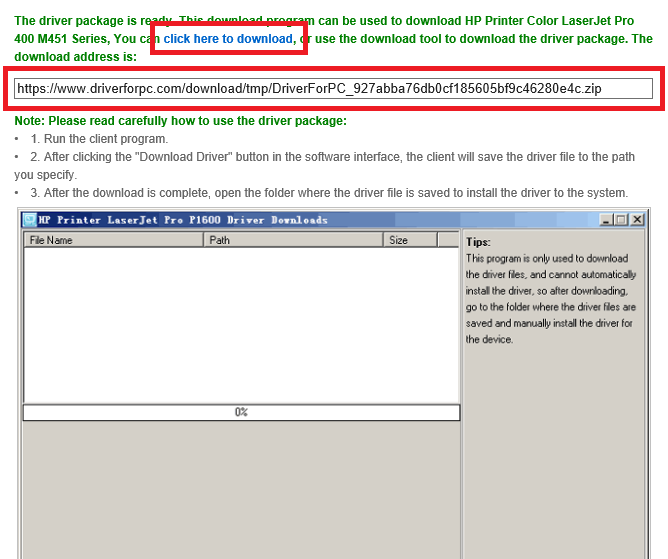
We provide two download methods:
1 Click the blue font part to download directly using the browser.
2 Copy the URL address of the input box and use the download tool to download.
Using the download tool to download is a relatively simple and fast method, so the specific method will not be repeated here. The main introduction here is how to use the browser to download.
How to download the driver client with a browser
When you click the download address on the page, the browser will automatically download the file. Here are two more commonly used browsers.
1 Google Chrome browser
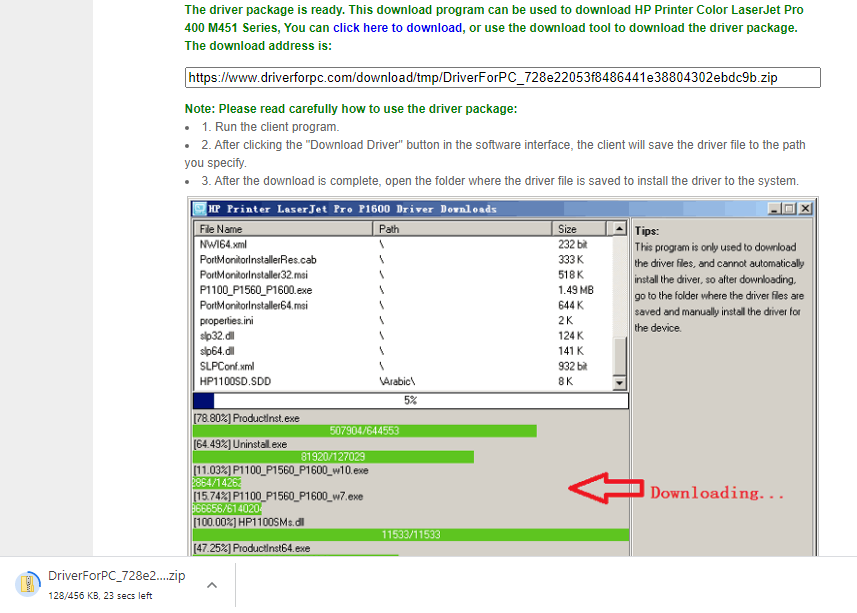
When the file is downloaded, click "Show in folder" to find the downloaded file.

2 Microsoft Edge browser
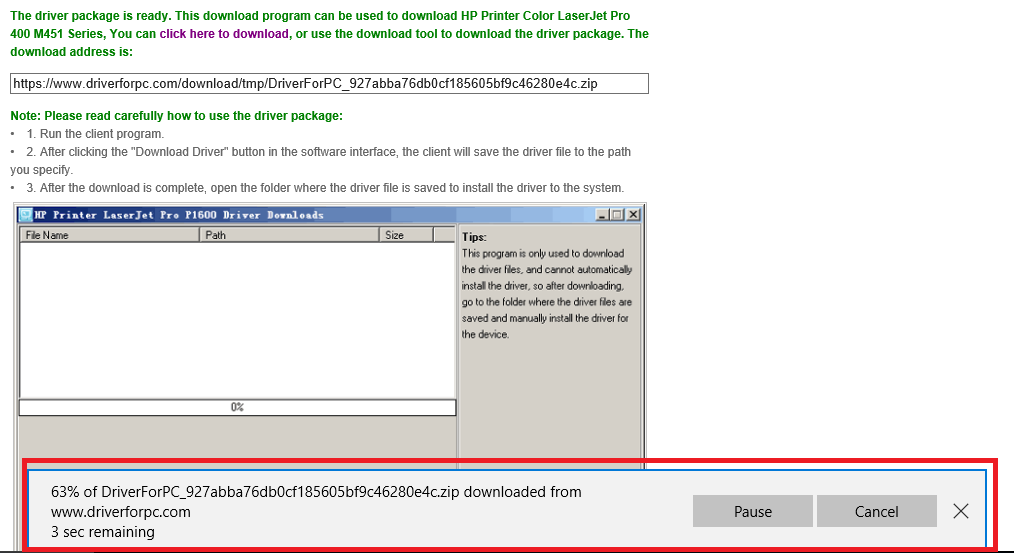
After the file is downloaded, a security prompt dialog box will appear, please click the "View downloads" button to view the file.
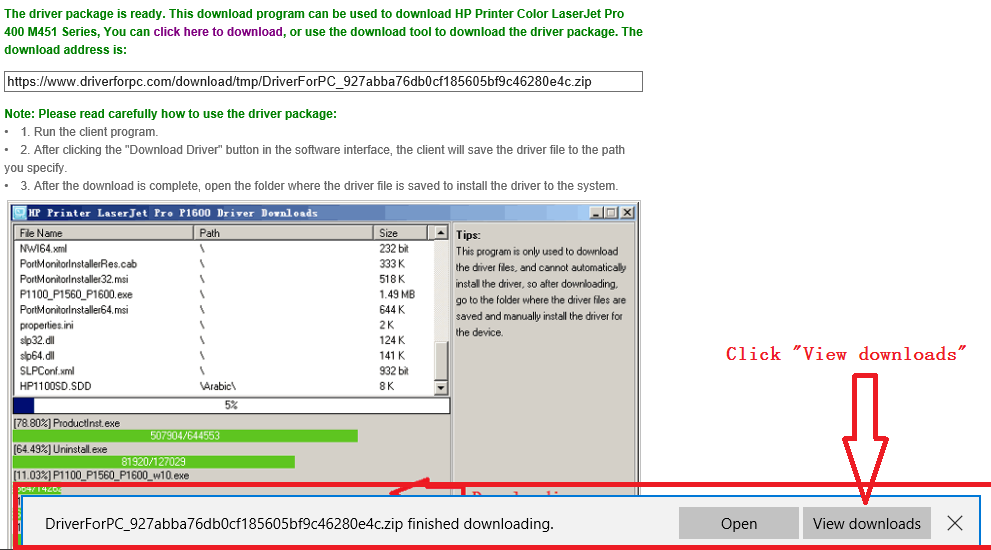
Next, in the new pop-up interface, click "Open folder", and it will jump to the path where the system defaults to save the downloaded file, where you can find the downloaded driver client file.
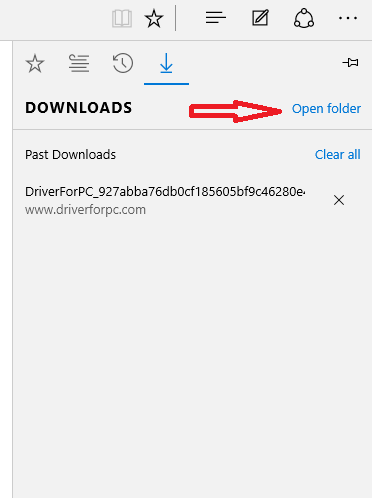
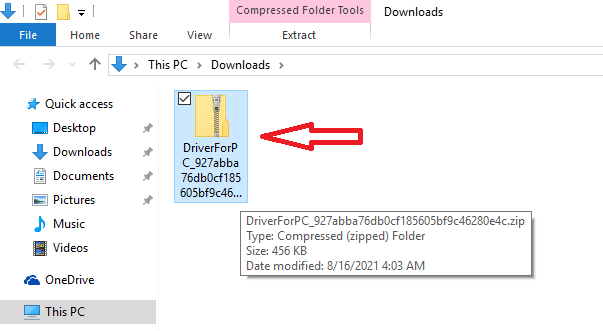
How to run the driver client:
The downloaded file is a compressed package file in ZIP format, so it needs to be decompressed to run. Windows system can decompress files in ZIP format, but sometimes errors occur, so it is recommended that you use some special decompression tools. If you do not have a decompression tool, you can download the following decompression tools, which are open source and free.
Decompressed Zip Tool:
For Windows OS 32bit: 7z1509-x32.exe
For Windows OS 64bit: 7z1509-x64.exe
After decompression, you will get a running driver client.
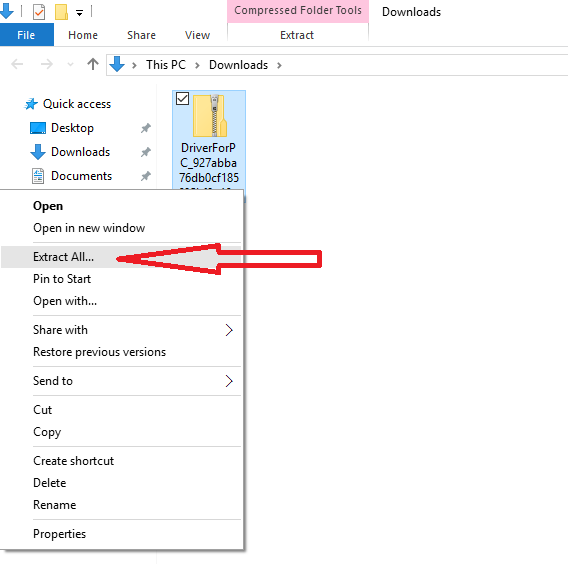
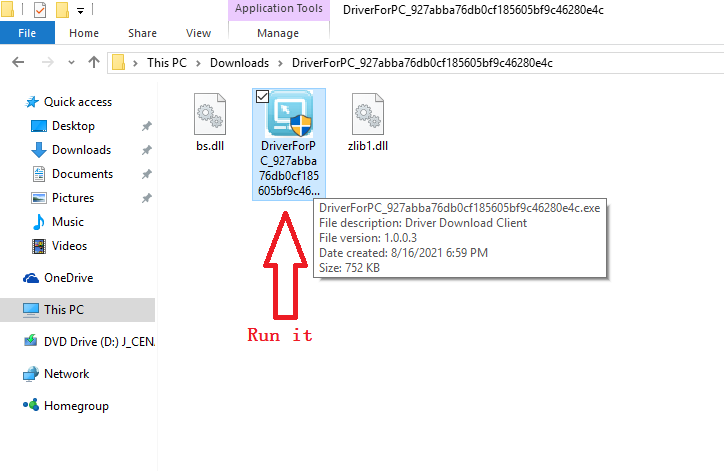
Due to Windows Defender, a dialog box will pop up before running this program. You don't need to worry, because if you want to run a file downloaded from the Internet, this dialog box will appear. Just click "More info" in the dialog box.
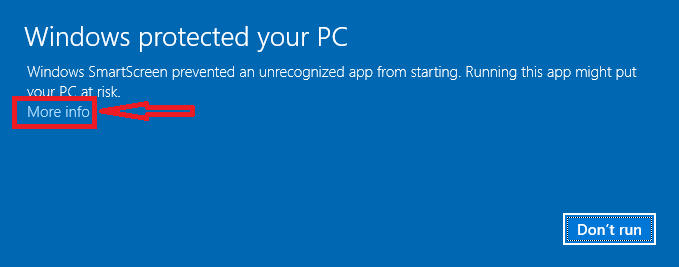
Then click "Run anyway"
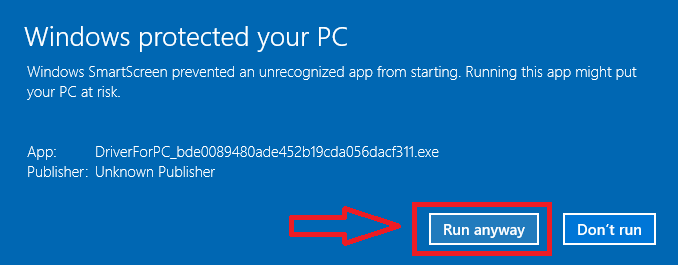
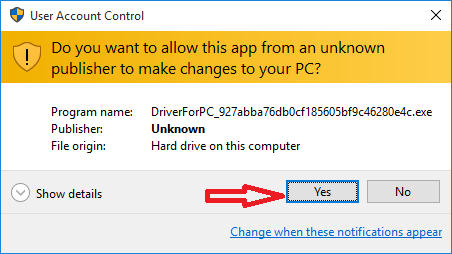
OK, now the driver client can run. Click the "Download Driver" button to download the driver file.
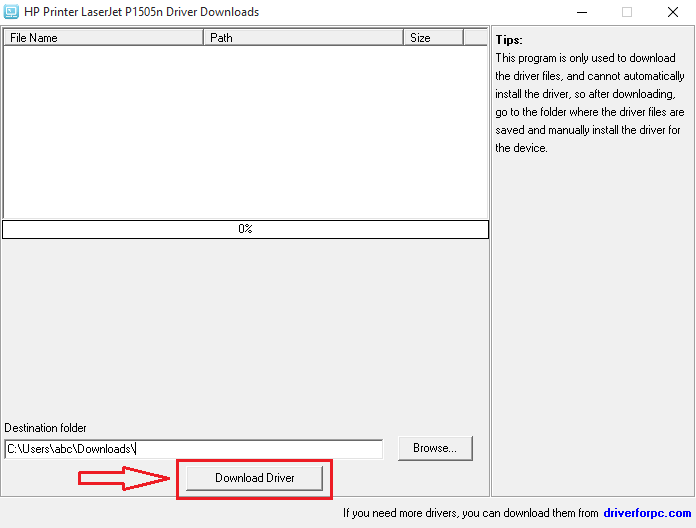
After all files have been downloaded, these drivers can be installed into the system. If you don't know how to install drivers for your device, you can read this article "How to Manually Install Driver Files".
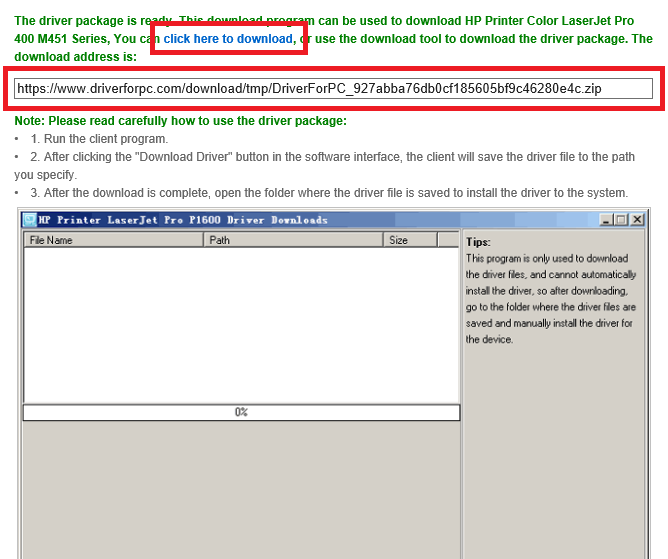
We provide two download methods:
1 Click the blue font part to download directly using the browser.
2 Copy the URL address of the input box and use the download tool to download.
Using the download tool to download is a relatively simple and fast method, so the specific method will not be repeated here. The main introduction here is how to use the browser to download.
How to download the driver client with a browser
When you click the download address on the page, the browser will automatically download the file. Here are two more commonly used browsers.
1 Google Chrome browser
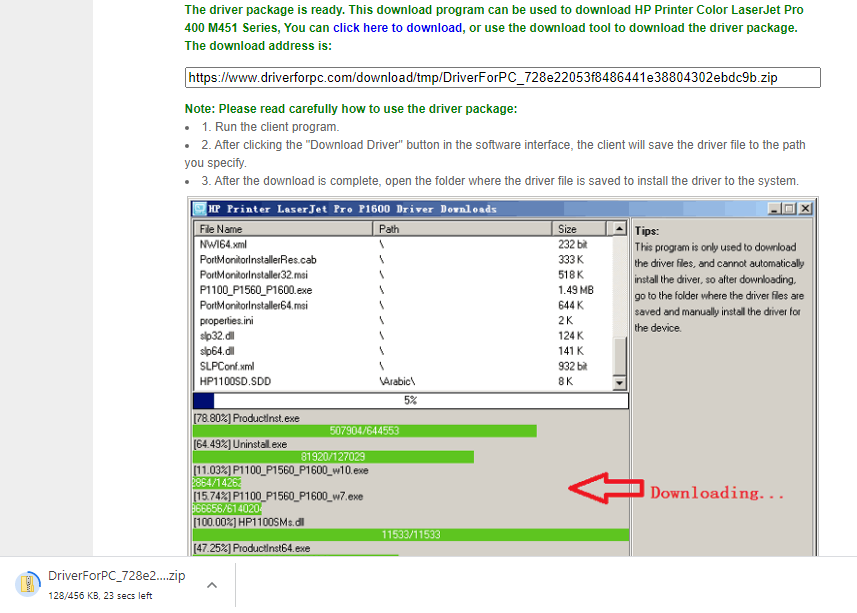
When the file is downloaded, click "Show in folder" to find the downloaded file.

2 Microsoft Edge browser
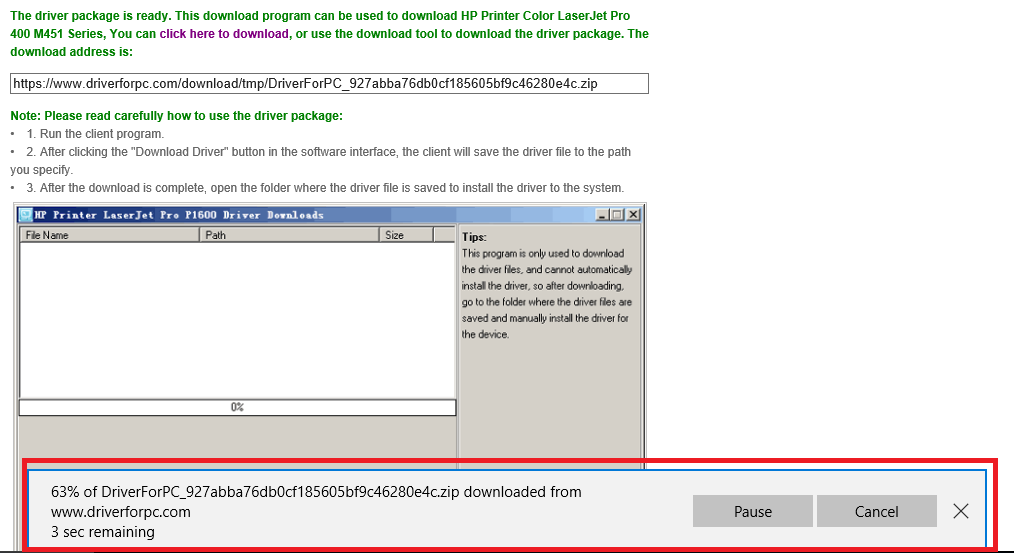
After the file is downloaded, a security prompt dialog box will appear, please click the "View downloads" button to view the file.
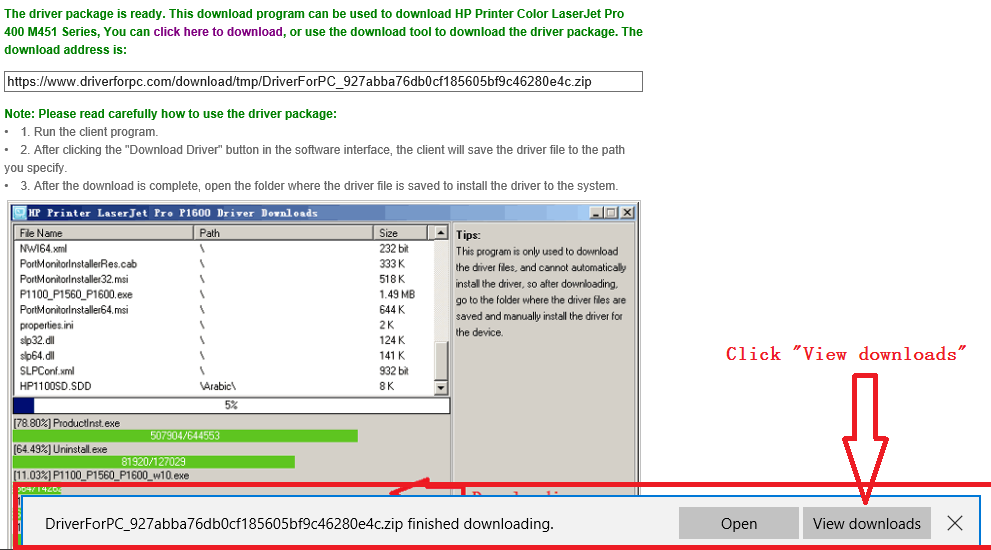
Next, in the new pop-up interface, click "Open folder", and it will jump to the path where the system defaults to save the downloaded file, where you can find the downloaded driver client file.
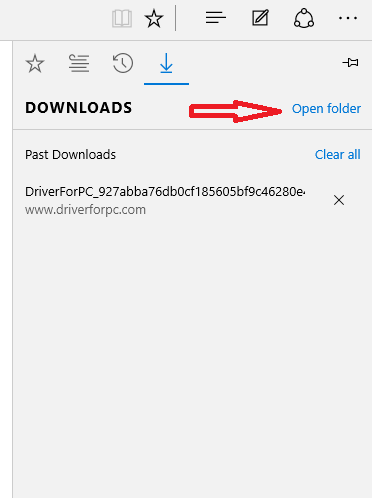
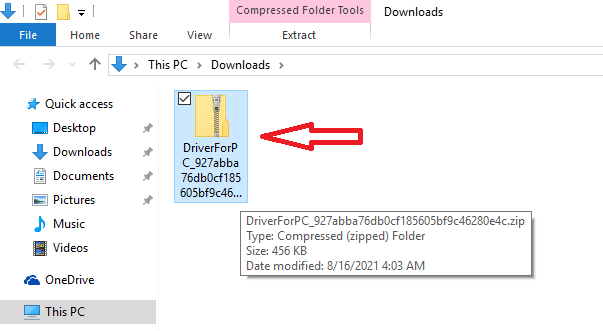
How to run the driver client:
The downloaded file is a compressed package file in ZIP format, so it needs to be decompressed to run. Windows system can decompress files in ZIP format, but sometimes errors occur, so it is recommended that you use some special decompression tools. If you do not have a decompression tool, you can download the following decompression tools, which are open source and free.
Decompressed Zip Tool:
For Windows OS 32bit: 7z1509-x32.exe
For Windows OS 64bit: 7z1509-x64.exe
After decompression, you will get a running driver client.
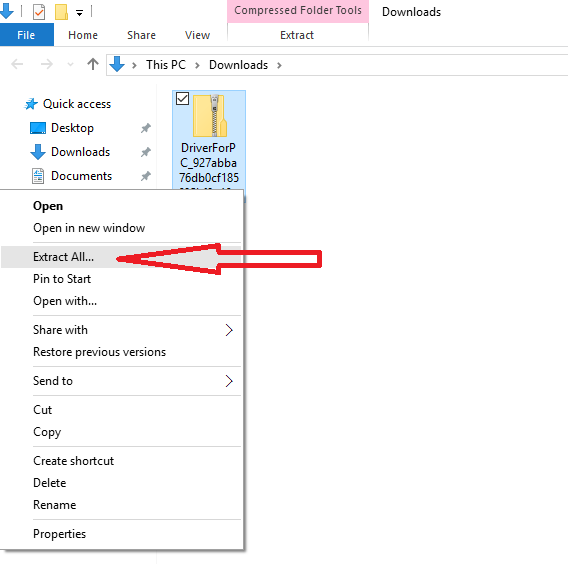
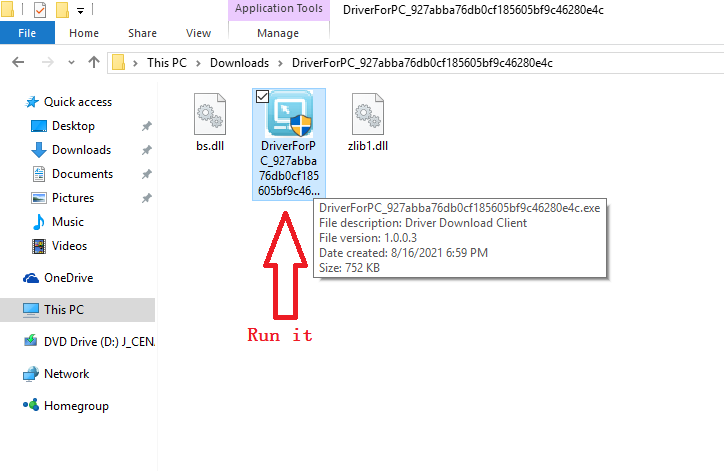
Due to Windows Defender, a dialog box will pop up before running this program. You don't need to worry, because if you want to run a file downloaded from the Internet, this dialog box will appear. Just click "More info" in the dialog box.
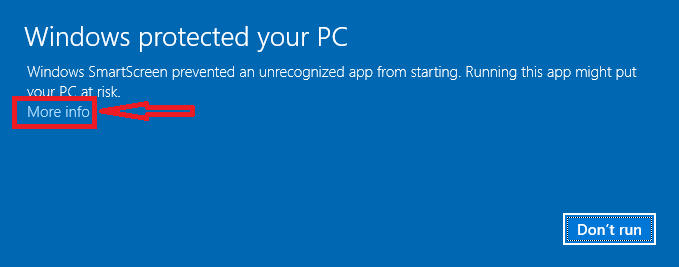
Then click "Run anyway"
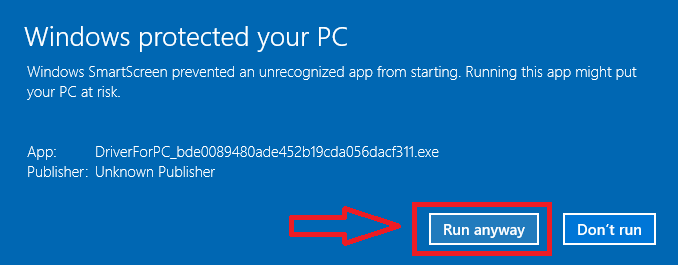
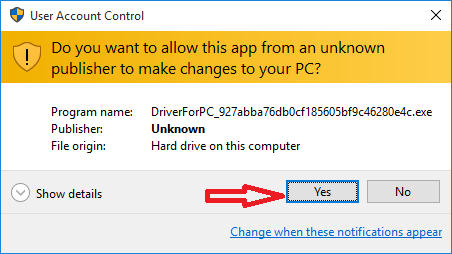
OK, now the driver client can run. Click the "Download Driver" button to download the driver file.
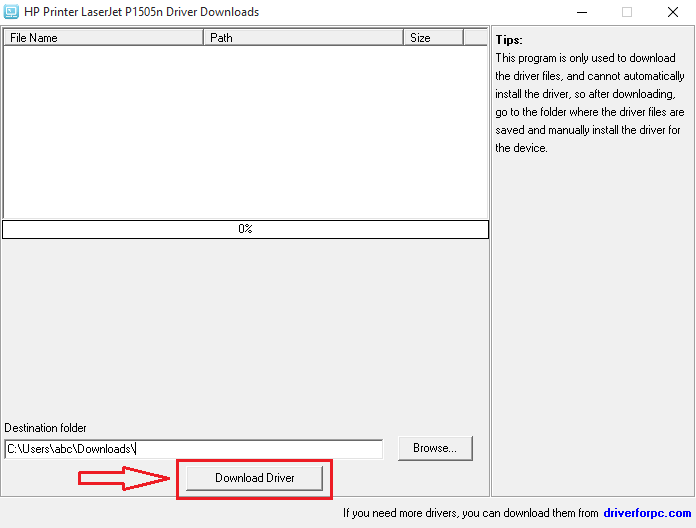
After all files have been downloaded, these drivers can be installed into the system. If you don't know how to install drivers for your device, you can read this article "How to Manually Install Driver Files".
Leave a Reply
 How to Manually Install Driver Files
How to Manually Install Driver FilesAfter downloading the driver client, double-click to run the program, and then click the "Download Driver" button.At this time, the program will automatically download all the driver files.After the p…
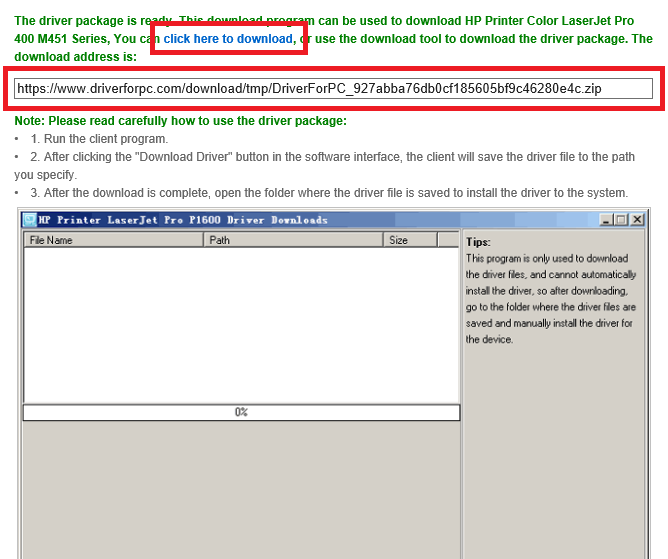 How to download and run the driver client
How to download and run the driver clientAfter you enter the correct verification code, you will get a driver client download address, as shown below:We provide two download methods:1 Click the blue font part to download directly using the b…
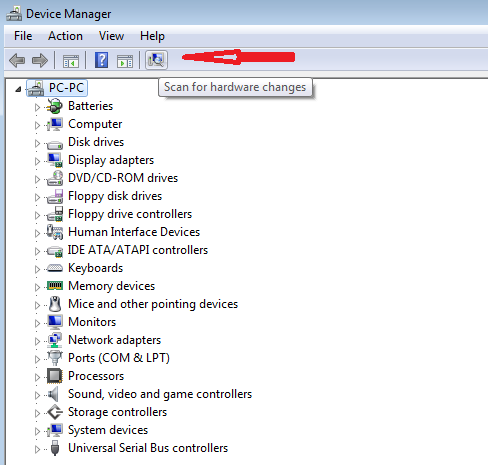 Printer Driver Installation Method
Printer Driver Installation MethodFirst, connect the printer to the computer host, usually through a serial port or USB interface to connect to the computer host. Some printers also need to connect to the network through a wired or wi…
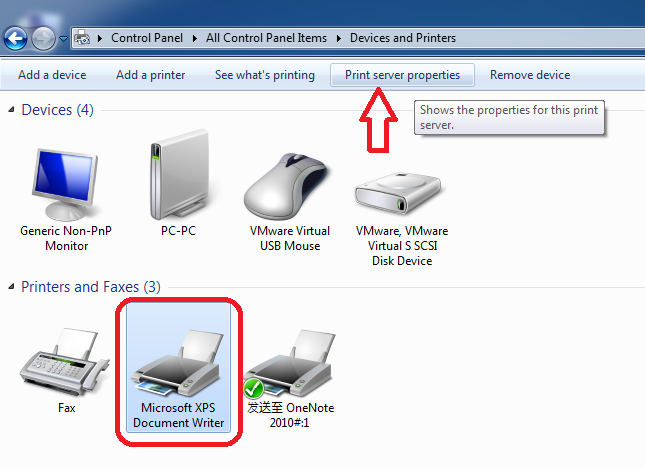 How to Manually Delete Printer Driver Under Windows System
How to Manually Delete Printer Driver Under Windows SystemBefore deleting the printer, you must disconnect the USB cable between the printer and the computer host, and restart the computer.Do not perform any printing operations after restarting the computer.…
• Guest: [June 27, 2022] : Epson L3169 printer wifi fails, what should I do?
Guest: [June 27, 2022] : Epson L3169 printer wifi fails, what should I do?
Reply: Step 1: Check if the printer is connected wirelessly (Wi-Fi).Models without a screen:The indicator l …view >>>
 Guest: [June 27, 2022] : Epson L3169 printer wifi fails, what should I do?
Guest: [June 27, 2022] : Epson L3169 printer wifi fails, what should I do?Reply: Step 1: Check if the printer is connected wirelessly (Wi-Fi).Models without a screen:The indicator l …view >>>
• Guest: [June 20, 2022] : The epson L1118 keeps prompting that the paper is not loaded correctly. What is the reason?
Guest: [June 20, 2022] : The epson L1118 keeps prompting that the paper is not loaded correctly. What is the reason?
Reply: Usually, when it indicates that the paper is not loaded correctly, you can check whether the sensor …view >>>
 Guest: [June 20, 2022] : The epson L1118 keeps prompting that the paper is not loaded correctly. What is the reason?
Guest: [June 20, 2022] : The epson L1118 keeps prompting that the paper is not loaded correctly. What is the reason?Reply: Usually, when it indicates that the paper is not loaded correctly, you can check whether the sensor …view >>>
• Guest: [June 09, 2022] : How does epson L3153 print remotely?
Guest: [June 09, 2022] : How does epson L3153 print remotely?
Reply: 1. Log in to any mailbox, send an email to the printer, and the printer will automatically print the …view >>>
 Guest: [June 09, 2022] : How does epson L3153 print remotely?
Guest: [June 09, 2022] : How does epson L3153 print remotely?Reply: 1. Log in to any mailbox, send an email to the printer, and the printer will automatically print the …view >>>
• Guest: [June 06, 2022] : Hello, my Epson L3119 printer has been used for more than two years. It has been normal before. Rece …
Guest: [June 06, 2022] : Hello, my Epson L3119 printer has been used for more than two years. It has been normal before. Rece …
Reply: For a printer that has been used for a long time, due to various reasons, there may be a problem wit …view >>>
 Guest: [June 06, 2022] : Hello, my Epson L3119 printer has been used for more than two years. It has been normal before. Rece …
Guest: [June 06, 2022] : Hello, my Epson L3119 printer has been used for more than two years. It has been normal before. Rece …Reply: For a printer that has been used for a long time, due to various reasons, there may be a problem wit …view >>>
• Guest: [May 30, 2022] : Mine is epson L3118. When I use it today, it shows error 000031 and the red light flashes twice. Is …
Guest: [May 30, 2022] : Mine is epson L3118. When I use it today, it shows error 000031 and the red light flashes twice. Is …
Reply: First, you can check the encoder disk and grating. If there is no abnormality, remove the cleaning u …view >>>
 Guest: [May 30, 2022] : Mine is epson L3118. When I use it today, it shows error 000031 and the red light flashes twice. Is …
Guest: [May 30, 2022] : Mine is epson L3118. When I use it today, it shows error 000031 and the red light flashes twice. Is …Reply: First, you can check the encoder disk and grating. If there is no abnormality, remove the cleaning u …view >>>
• Guest: [May 12, 2022] : The recent color display of my computer is not very normal. I would like to ask what is the reason?
Guest: [May 12, 2022] : The recent color display of my computer is not very normal. I would like to ask what is the reason?
Reply: Such failures generally have the following reasons:1. Poor contact between the display card and the …view >>>
 Guest: [May 12, 2022] : The recent color display of my computer is not very normal. I would like to ask what is the reason?
Guest: [May 12, 2022] : The recent color display of my computer is not very normal. I would like to ask what is the reason?Reply: Such failures generally have the following reasons:1. Poor contact between the display card and the …view >>>
 August 29, 2021
August 29, 2021 
 Views: 3124
Views: 3124